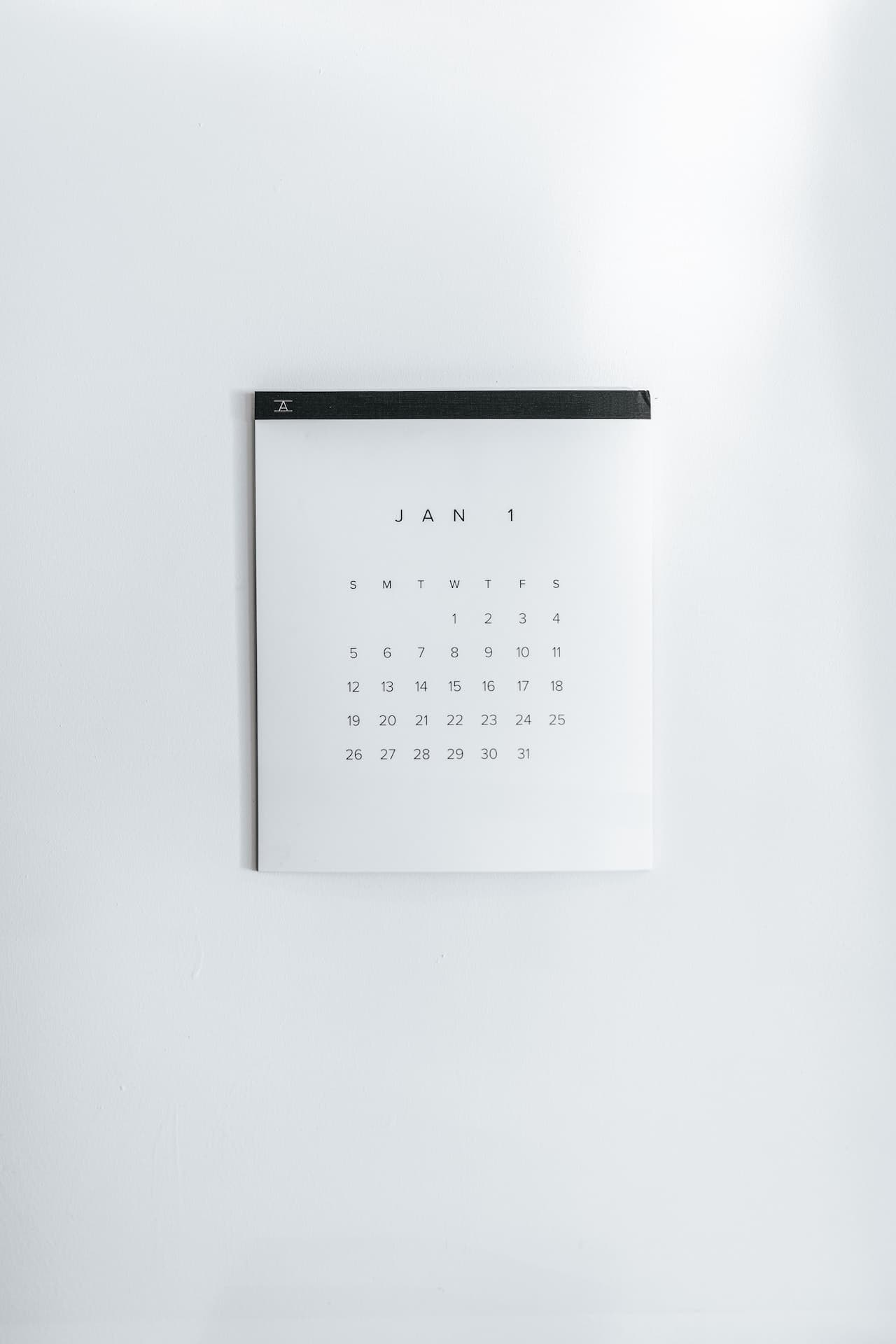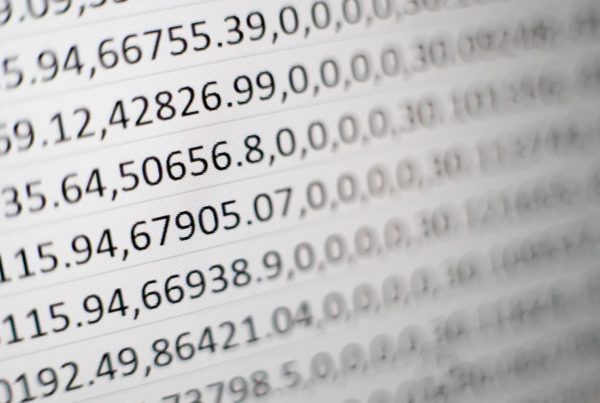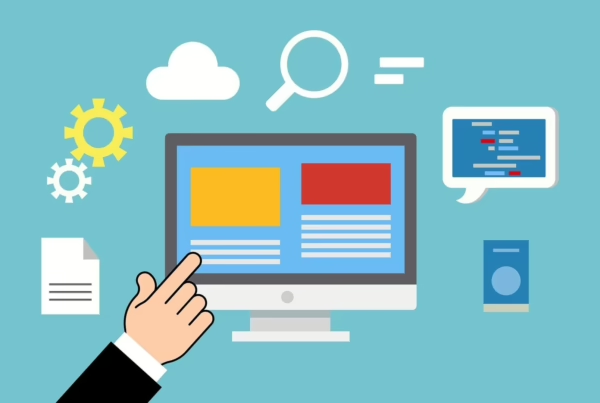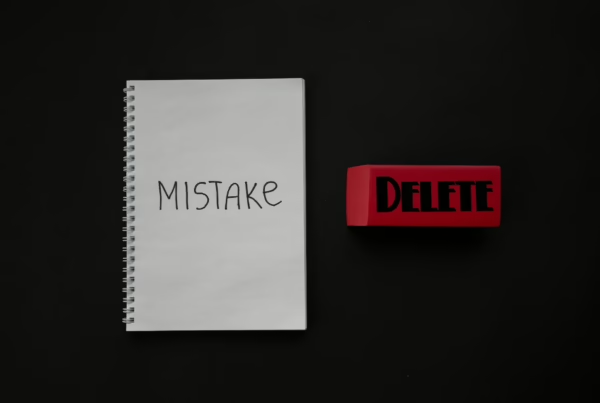Our course booking system is designed for ongoing courses. We often get the question whether it is also possible to offer non-continuous courses online with a fixed start and end date. In the following we will answer this question and explain how you can implement this project.
This manual is divided into the following areas. Click on a link to jump directly to that paragraph.
Problem: Courses are ongoing
Are you faced with the problem that you want to enter a fixed course with a start and end date in our course booking system? Our Course Booking System is basically not intended for this.
Comparable to a classic timetable from school, our system is designed for permanent courses, which can therefore also be offered and booked on an ongoing basis.
There are still exceptions, which we will explain to you below.
Possible solutions: Purchasable subscription product or course days with different course dates
Our course booking system allows you to create a Subscription Product within WooCommerce. These subscription products have a term of a set number of months. If desired, a date from which the subscription product is valid can also be specified.
Like the other products, the product is also regularly offered in the shop and is credited to the customer’s account after a successful purchase. The customer is enrolled in a self-selectable course from the timetable and does not have to book the course days individually.
To the instructions "This is how you create a purchasable subscription product in the online shop"
Alternatively, there is also the option of creating special course days with different course times in our course booking system. Here you can add more days to the timetable with a fixed date. These courses can be booked in the same way as courses on regular weekdays.
To the instructions "Create special course days with different course times"
Solution: Variable products in WooCommerce
For the most wanted solution when you want to offer a course with start and end dates, all you need is standard WooCommerce features. Here you have the option of creating a variable product with several selectable and predefined data.
You may already know how to create variable products in WooCommerce. Nevertheless, we would like to go into this in more detail below and provide instructions specifically for our case on how you can create a bookable product with different dates.
Abgeschlossen Kurs mit mehreren Daten anlegen
- Login to the WordPress backend and go to “Products” in the menu on the left.
- Create a new product using the button above and choose an appropriate title and product description.
- As “Product Type” select “Variable product“.
- In the “Product Data” section, navigate to the “Features” tab on the left. Create a property here, for example “Course“. Add the selectable rates as a value, for example “May 03 – July 18: Monday 19:45-20:45“.
- Now go to the “Variations” tab and create a product variant with the properties you just created.
- Save your entries by clicking the blue “Publish” button at the top right.
- Done! The customer can now book the created courses in your online shop.
- You can repeat these steps for other products (optional).
Pro tip: If you like, you can optimize the overview of your products and display them clearly. We have instructions for you for that too.
Link product in timetable
If you want, you can also link the created product in the timetable. For this you can create a new event in the backend under
Timetable > Add event
Add a time slot on any day and in the “Individual URL” area you can link the URL directly to the product in the online shop that you have just created.
The course thus appears in the timetable, but refers to our new product for booking.
Questions
If you have any questions or we can be of any other assistance, please leave us a comment below or write to us using our contact form. We look forward to hearing from you and being able to help you.